Uncategorized | 2 Minutes Reading
How to Retrieve Deleted Facebook Messages
Facebook is a vast and sprawling Social Networking Website that makes it easy for you to connect with your family and friends. But at the same time, being an invention of technology, it has become a source of carrying out both; good as well as catastrophic activities by most, at an incredibly increased rate. These activities have largely involved the invasion of many user’s privacy in the cyberspace. The illicit intentions of people have given rise to the need of restoring the deleted Facebook chats.

Though most users delete chat history due to a myriad of reasons, one of the primary one’s out of which is privacy concerns. However, the culprits behind misuse of social media platforms like Facebook use deletion of chat history as their eventual escape. Nevertheless wiping off crucial messages, indecent media, etc., doesn’t always mean that you can get away with your wrongdoings. Facebook provides an unearthed tool, i.e., Archive. When the deletion of one’s Facebook messages is carried out for reasons whatsoever, it is automatically sent into the archived folder. Which means that the data is not permanently lost yet. And retrieval of those messages and media files is still possible for solving criminal cases and prevent similar crime from taking place in the future.
Login to Your Facebook Account.
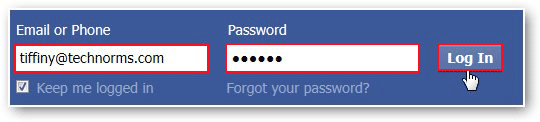
Login to your Facebook Account by providig the respective Email ID and Password.
Go to Account Settings
-
Go to Account Settings in the top right corner of the window.
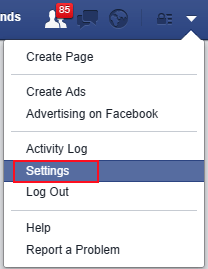
-
Click on Download a copy of your Facebook data.
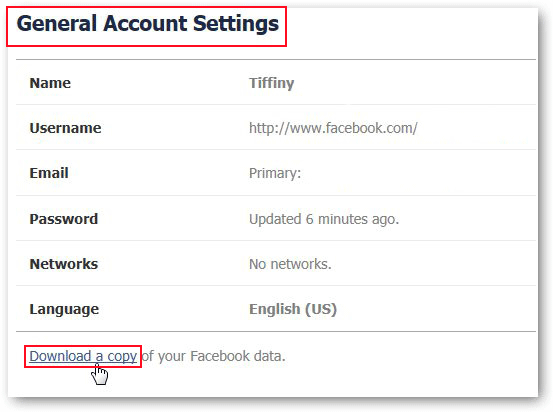
-
Now in next pop up window, click on Start My Archive.
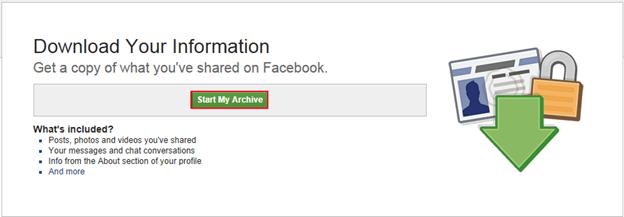
Request My Download
Now Request My Download dialog box will open
-
Click on Start My Archive again to start the gathering process.
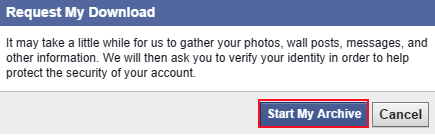
-
Now in next window: –
- Re-enter your password dialog box will open.
- Enter your Password.
- Click on Submit.
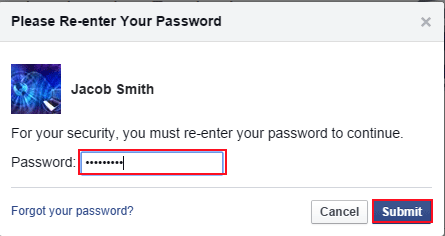
Check Your Email Account For The Download Link
Now in next pop up window: –
- The Download Link for your data will be sent to your email id.
- Check your mail account.
- You will receive a mail from Facebook.
- Click on it and start downloading all your data.
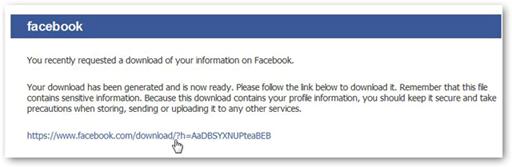
Now your Archive will download to your computer.
- It creates Zip files.
- Unzip it and then open Index file.
- Click on Messages.
- All of your past messages will load.


