Technology | 9 Minutes Reading
Open MBOX File in Thunderbird Account Securely – Best Practices

Overview: Opening MBOX file in Thunderbird is quite easy, you just need a working Thunderbird application and configured profile. Mozilla Thunderbird itself stores emails and other associated attributes in .mbox file format. This post will help you understand by providing the steps that you can follow to open MBOX file in Thunderbird. Lets get started with some information.
Table of Content
- Open MBOX File With User Query
- Manual Method to Read MBOX File in Thunderbird
- Using Mozilla Thunderbird Account
- Add-Ons to Open MBOX File
- Add MBOX File Using Profile Directory
- Drawbacks of the Manual Method
- ImportExportToolsNG Alternative
- Alternative Method to Open Multiple MBOX Files
- Opening MBOX Files With Complete Steps
- Observational Verdict
- Frequently Asked Questions
Opening the MBOX files into the Mozilla Thunderbird email application is a simple process to do it. After all, Thunderbird itself works on the MBOX database and supports the MBOX file format. As it is a straightforward task to read MBOX files in Thunderbird.
As we know MBOX file is an archived file format to store email & messages on the UNIX system. It easily contains email messages that are stored in a concatenated formation to combine each message after another, starting from the keyword. It is the best local format to store the mailbox data locally.
Now, in the below sections, we will discuss how to open a single or multiple MBOX file into Mozilla Thunderbird in a hassle-free manner.
User Query to Open MBOX File!
“Hi, I am searching for a way to open my MBOX file data but I am facing some technical issues. I cannot find my MBOX file quickly. And, already tried many ways to overcome this issue. So, please I request you to provide me with an appropriate method to safely come out with this problem.”
After knowing the user query it’s time to move towards the manual method to make users’ tasks a little easier. How? Let’s take a look to open the MBOX file in Thunderbird!
Reasons to Open MBOX File in Thunderbird
There are several purposes behind by which you can import MBOX to Thunderbird. Here some of the important one mentioned below:
- Firstly, you should know Thunderbird is a free open-source email app with useful features like filters and plugin support. So, importing your MBOX files will enhance your email experience.
- Storing data in Thunderbird will add backup and security to your file data. It allows easy access to MBOX files with all details intact.
- Thunderbird works on Windows, Linux, and macOS, which makes your MBOX data accessible across various platforms. It can increase reach of your data to multiple stage because of its flexibility.
How to Import MBOX to Thunderbird Client – Try the Manual Methods
If you are one of those who are looking for a manual method to open MBOX file in Thunderbird which can easily solve the user’s issue and provide them with a simple solution. To perform this task manually user needs to follow the below instructions step-by-step:
Phase-1: Using Mozilla Thunderbird Account
By using this solution, you can easily open your MBOX file with Thunderbird. It starts with setting up your account in Thunderbird and then configuring local folders to access your file. Have a look into these following steps:
- Firstly, go to Menu and then click on “Account Settings”.
- Next, select “Local Folders” to select the MBOX file location.
- Click on the “Browse Button” in the bottom-right corner of the Message Storage header.
- Select the folder where you previously saved your MBOX file by selecting “Folder” in the newly opened pane
- Accept Thunderbird’s request to Restart when it does so.
- Now, your MBOX file will display in the Local Folder section of your Inbox when Thunderbird reopens, allowing you to browse its whole contents and attachments.
Phase-2: Open MBOX File in Thunderbird Using Add-ons
For additional options Thunderbird allows users to add Addons. ImportExportTools NG extension is the primary option to export or add MBOX in Thunderbird.
- Firstly, Download Thunderbird application on your system.
- Then, double click to open it and go to Add-ons & Themes.
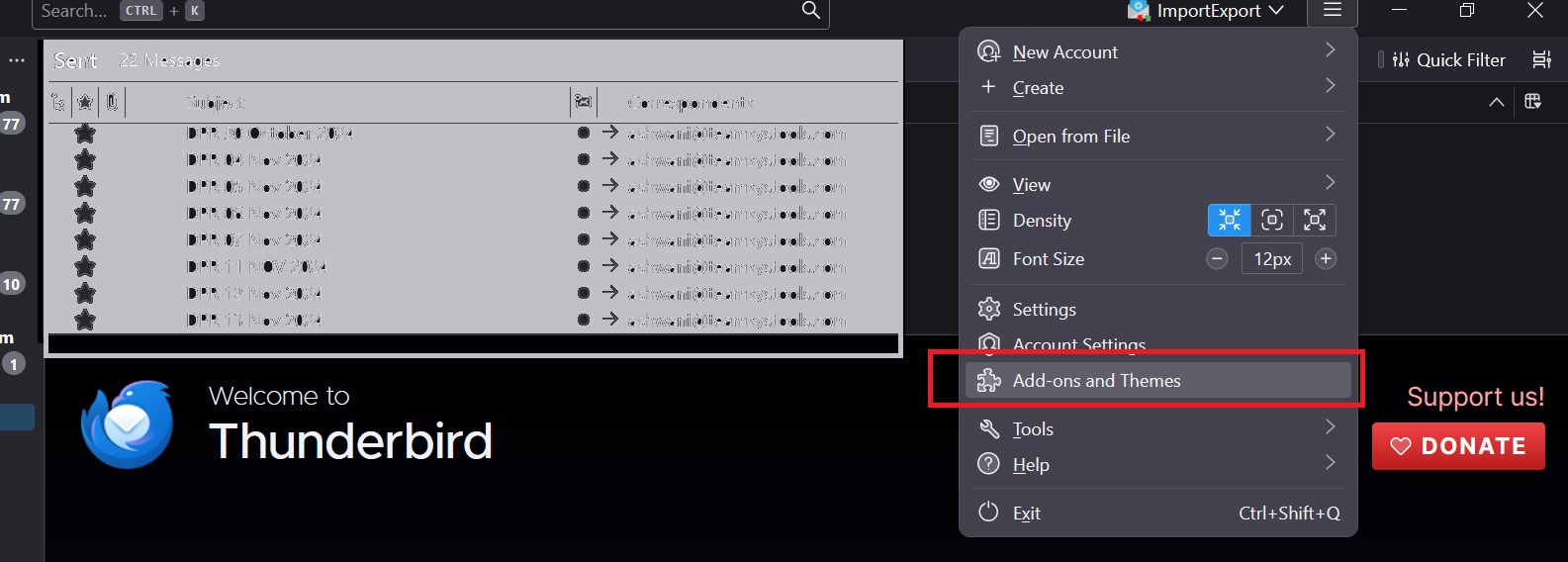
- Search for “ImportExport” and click + Add to Thunderbird option.
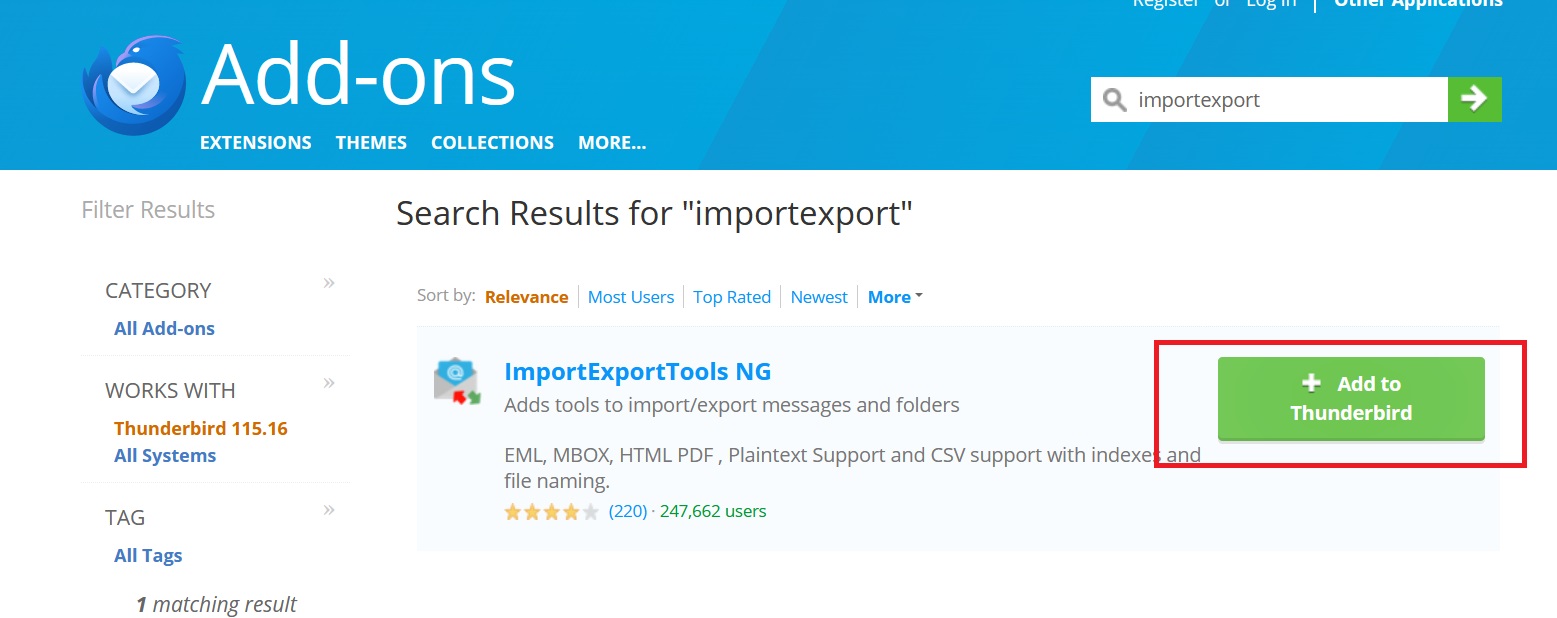
- Then, confirm by clicking on the Add button and restart your Thunderbird application.
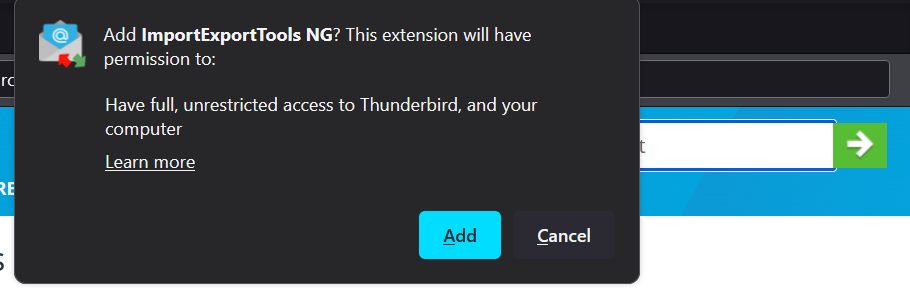
- Next, right-click on your Local Folders and select ImportExport Tools NG > Import MBOX Files > Individual MBOX Files.
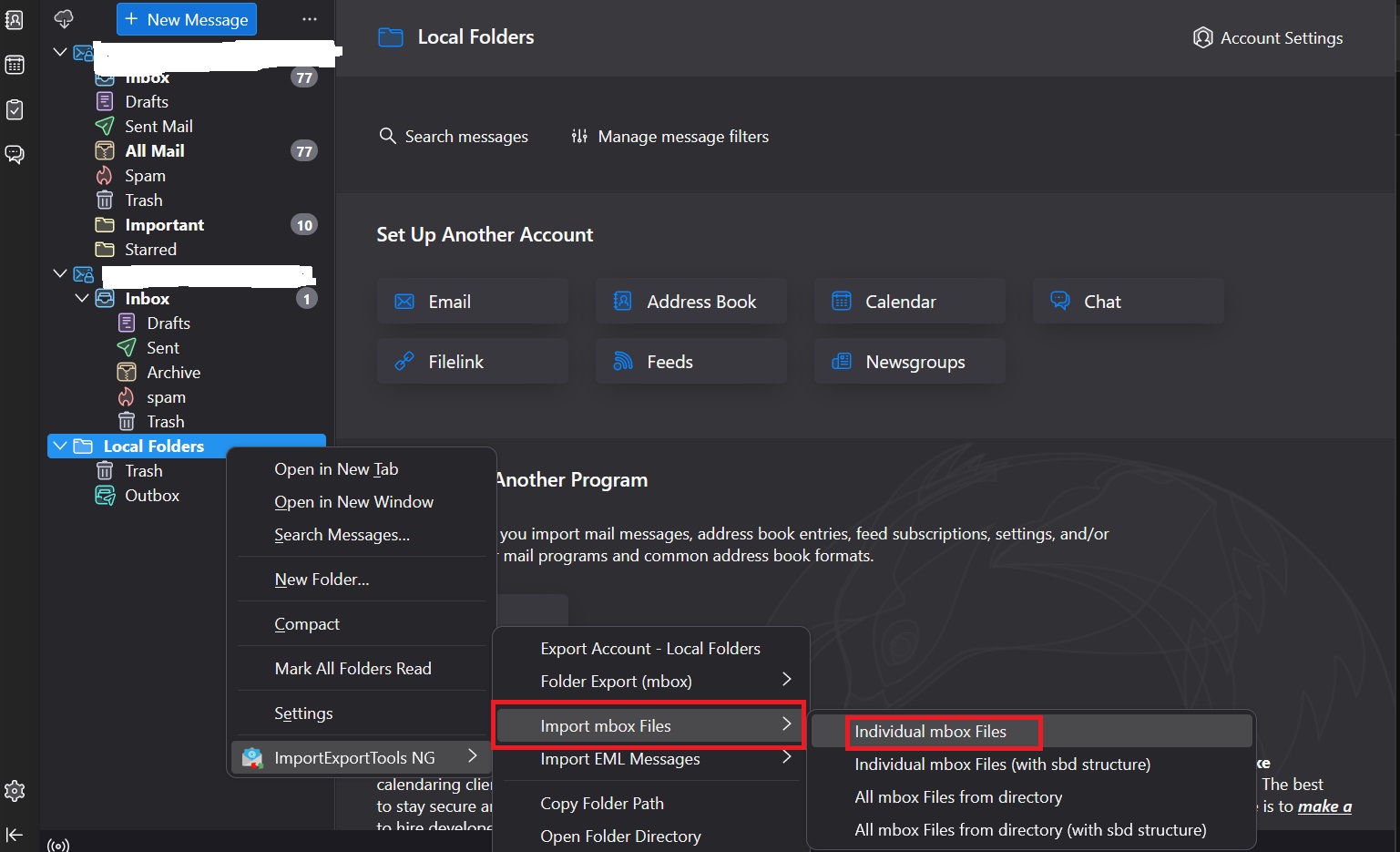
- Browse and select the MBOX file from your system, then click Open.
- At least, restart the Thunderbird to examine the imported mailbox file in a preview window.
Phase-3: Add MBOX File to Thunderbird Using Profile Directory – Manually
In this part, we have provided you the steps to import MBOX to Thunderbird manually. Just go through the steps:
Step 1. Firstly, open your Thunderbird client and view to Help > Troubleshooting Information option.
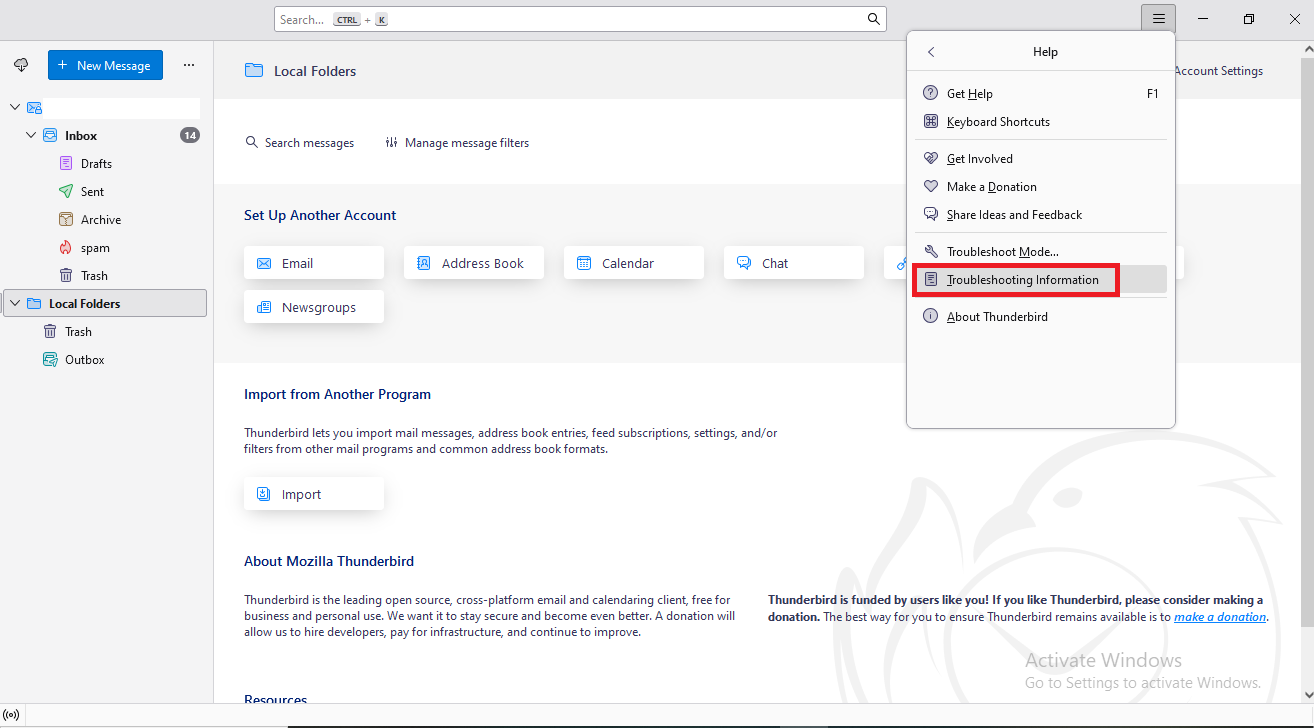
Step 2. Under Profile Folder, click Open Folder to access it.
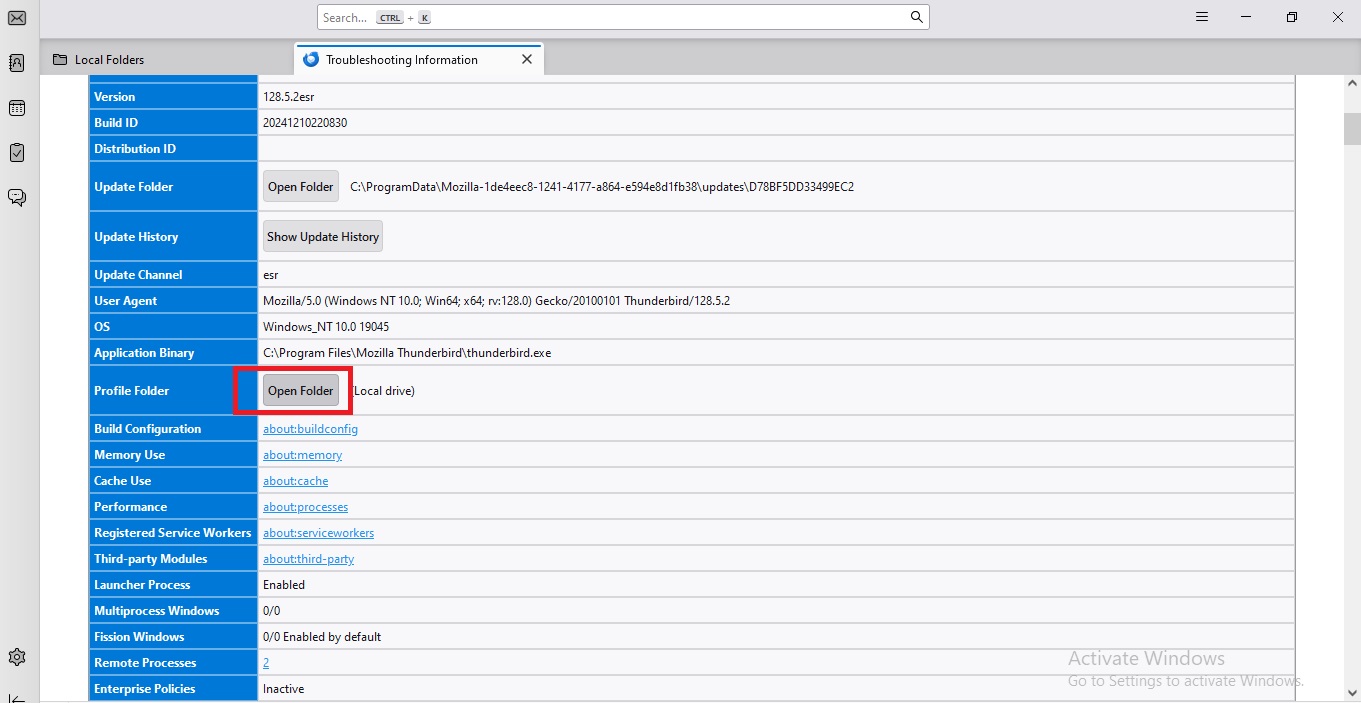
Step 3. Then, you need to close Thunderbird client to prevent any clash.
Step 4. Inside the profile folder, open Mail (for POP) or ImapMail (for IMAP).
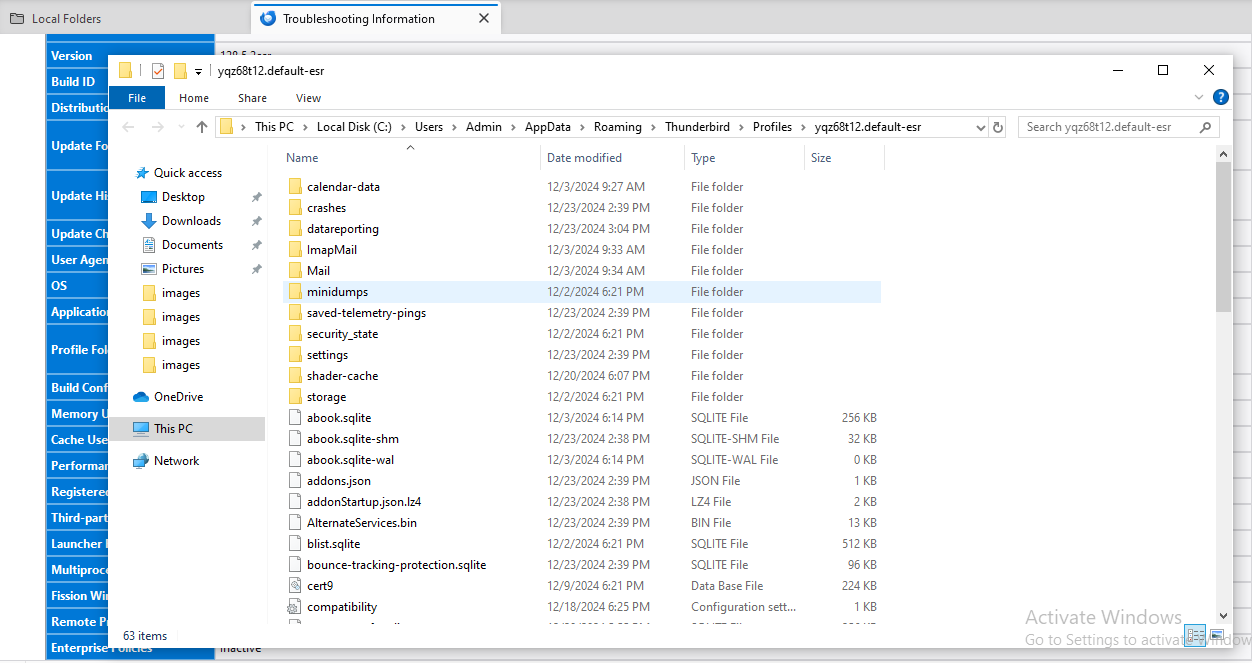
Step 5. Paste the MBOX file into the correct account folder.
Step 6. Again, reopen the Thunderbird application. The MBOX file will appear as a folder under the account.
Step 7. Just verify the folder to ensure all emails are intact properly.
Drawbacks For Using the Manual Method
As we all know manually we cannot open multiple MBOX files in Thunderbird. Because, this method has some restrictions, so follow the below limitations for the same!
- Using this method is necessary to have technical knowledge.
- It can alter the MBOX file while transferring to a Thunderbird account.
- This process doesn’t guarantee the result, the MBOX files can be lost while migrating.
Important Note: Here, we have done this task using a manual method but, technically this solution is not easy for users. Also, it is a time-consuming process and users cannot open or read multiple MBOX files to Mozilla Thunderbird. Because it has some limitations and other challenges. No need to worry! Below we have suggested an automated tool which is an easy & quick method to overcome this easily in just a few clicks. How? Let us learn in the below section with its working steps!
ImportExportTools NG Alternative That A User can Try
There are certain limitations of using ImportExportTools NG addon. To overcome all these limitation and provide secure migration option. Experts have developed a program that help users importing MBS, MBX, MailDir, EML, EMLX, and MBOX file in Thunderbird easily.
Anyone can use this software and easily open MBOX file. Just follow the below steps:
Step-1: Download the Software and launch it on your system locally.
Step-2: Launch the tool and add the MBOX file into software panel.
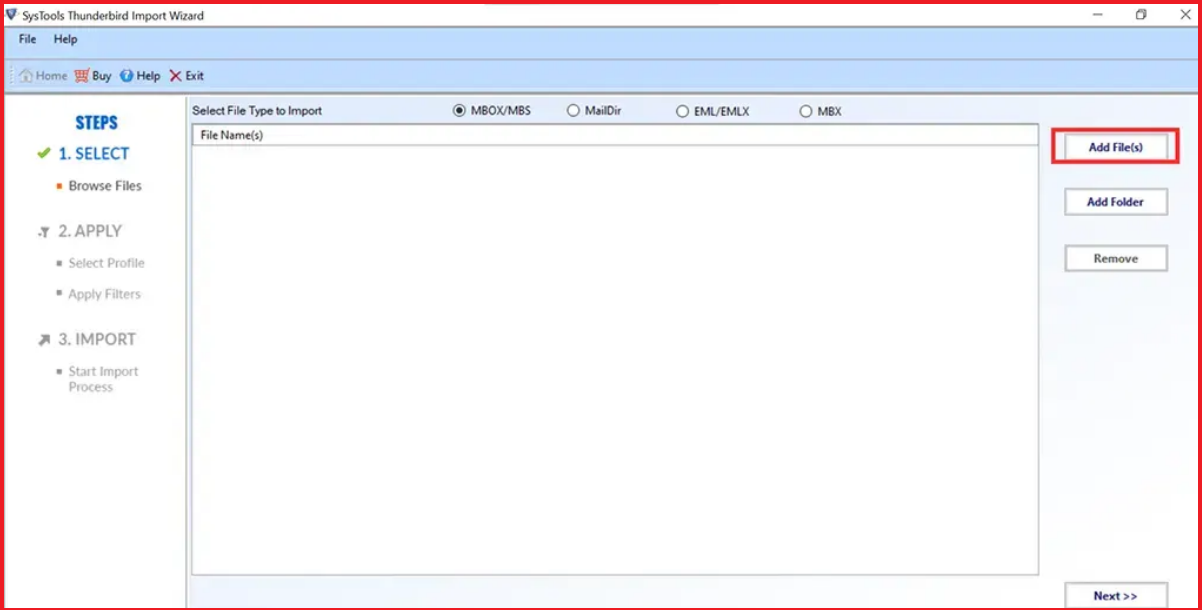
Step-3: Select Filters and Select Thunderbird profile in which you want to import MBOX file.
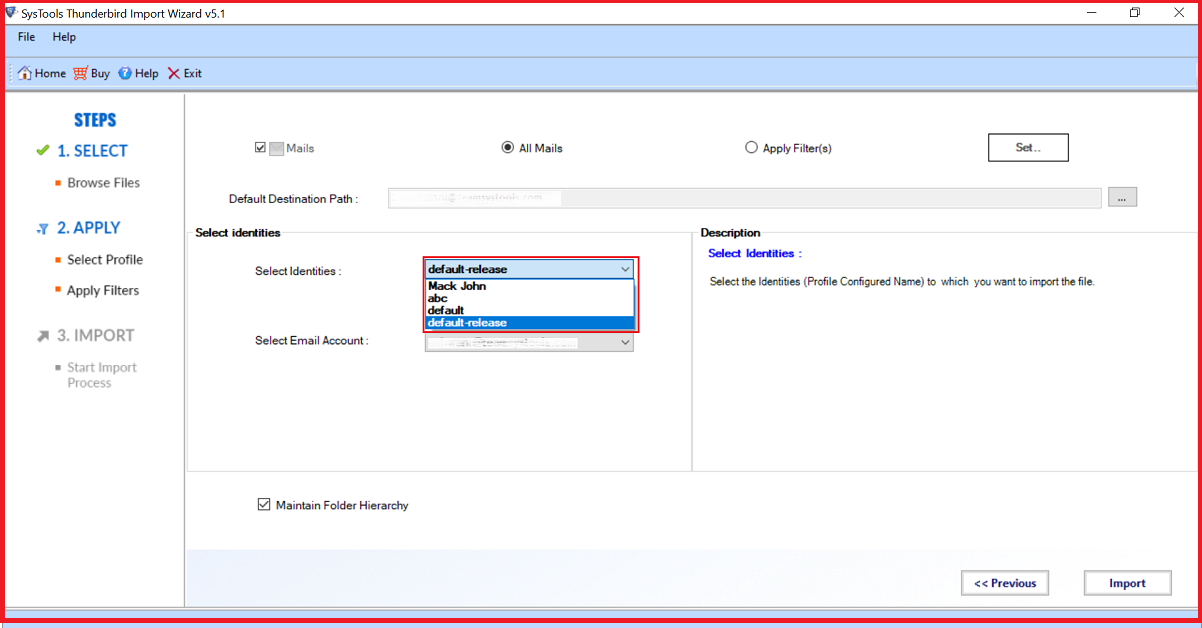
Step-4: Hit Import button to start the Thunderbird Import process.
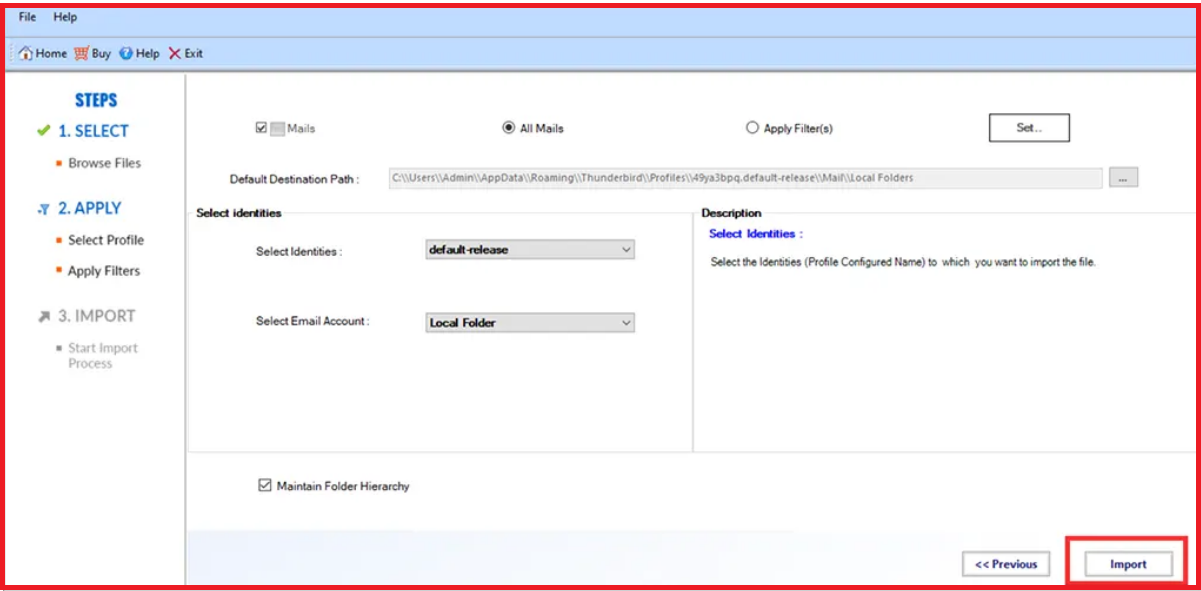
Step-5: After completing process, it will show a success message.
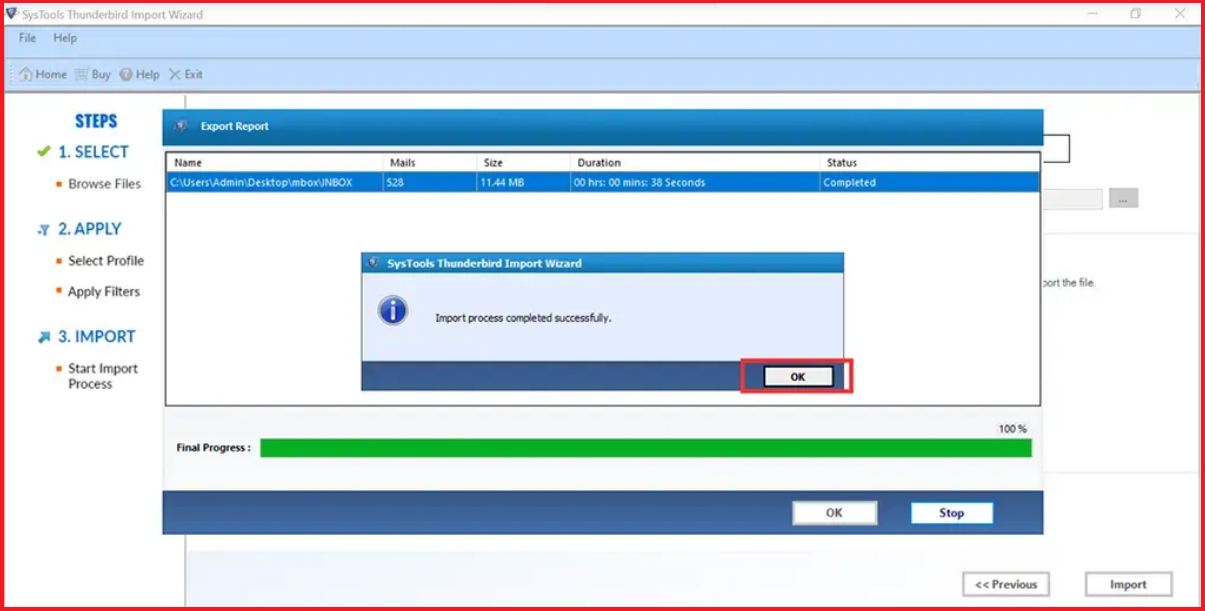
Free Way to Open MBOX without Mozilla Thunderbird
If you are still struggling with the problem of how to open MBOX file in Thunderbird, then here in this section we have an amazing MBOX Viewer Tool that helps you in achieving the goal successfully without any data loss. This tool allows you to read MBOX files of multiple email applications without any dependency. Also, it offers several preview modes like Header, HTML, RTF, HEX, and so on.
Moreover, this utility maintains the hierarchy of folders for containing MBOX files. It is easy to use for both technical and non-technical users to open multiple MBOX files to Thunderbird without facing any trouble.
Overall this is a great method to quickly open & read the MBOX file in bulk without facing any technical challenges. So, to know more about this tool you can easily go with the above buy button to get more information.
Now, below we have provided simple working steps to complete this task in just a few clicks. Let us check the below working for reading MBOX files.
A Complete Steps Guide for Opening Bulk MBOX Files
Following is the working process explained to quickly open MBOX file in Thunderbird without installation of any other application:-
1. Install and run the tool on your Windows Machine.

2. View and explore “MBOX File” and preview emails with Attachments

3. Browse the MBOX file in two different modes: Horizontal and Vertical View

4. Multiple Views to Open MBOX File without Thunderbird in Windows OS.

Observational Verdict
In this technical guide, we have discussed all the possible points to solve the issue. To open MBOX file in Thunderbird you can easily use this automated tool which successfully achieves the goal in just a few clicks. And, there is no restrictions, users can easily open single or multiple MBOX files without facing any hassle.
On the other hand, some users want a manual method to perform the task. So go with the above article where you get this method also. But, some technical challenges are not good for non-technical users. Also, users can only open a single MBOX file using a manual method. For more users need to process each again and again for each MBOX file. Read this blog post to choose the best solution for your issue.
Frequently Asked Questions
Q: How do I open MBOX File in Thunderbird?
A: If you want to import MBOX to Thunderbird locally, then the left-hand pane selects local folders so it is highlighted. Select Tools >> ImportExportTools NG >> Import MBOX files >>Import directly one or more MBOX files >> Select your exported MBOX file and hit open.
Q: Can I Read multiple MBOX files in Thunderbird?
A: Yes, the above automated tool, allows users to open single or multiple MBOX files into Mozilla Thunderbird without losing any data information.
Q: What to Do If ImportExportTools NG Fails?
A: Try alternate solution explained above in this post. Third party software is verified and recommended for personal as well as professional use.


