Technology | 5 Minutes Reading
How to Investigate Outlook Email Header Properly? Complete Guide
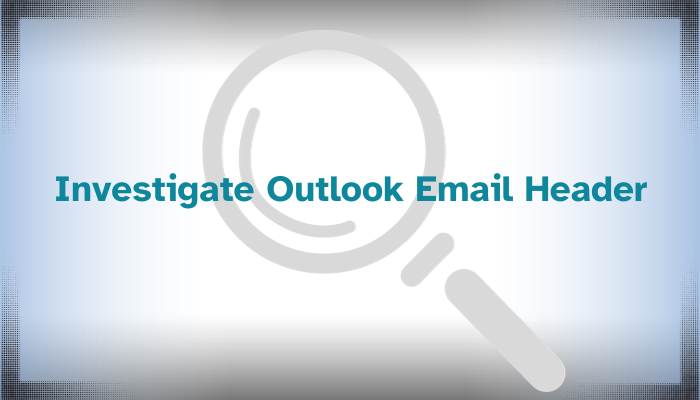
Microsoft Outlook is a widely used emailing platform used by most business users across the globe. Even digital forensics professionals use Outlook for investigation purposes. Mainly to investigate Outlook email header. The main idea behind it is to dig out crucial evidence that can help them in the future for their investigation.
But, Why Check the Outlook Email Header?
Email headers act as digital footprints containing the entire email journey (from source to destination). It serves as the ticket to finding the necessary information for solving a case. The information includes;
- Email Metadata – It provides information about message ID which is very important for tracking down and managing emails.
- Authentication Details – Email headers can help find authentication mechanisms used such as DKIM and SPF. Analyzing them would reveal the legitimacy of the email.
- Sender Information – When you investigate Outlook email header, you can verify the sender details. You can do the same by analyzing several fields such as “From”, “Return-Path”, etc.
- Server Path – The “receiver” field in the email header can provide the chronological list of the servers that processed the email earlier. Examining this path can help you trace the email route.
- Timestamps and Delays – By checking Outlook email headers, you can know the timestamps i.e. when the email was sent and the time taken to reach the recipient. In this way, you can identify unusual delays or inconsistencies (if any).
The investigation will be successful if you know how to view email headers. Let’s explore the same.
How to View Outlook Email Headers?
Microsoft Outlook can be accessible on different platforms. Thus, viewing the header information depends on which Outlook you’re using.
Anyway, here you’ll find all the methods to view the header information for different Outlook.
1. View Email Header in Desktop-based Outlook
(The below steps can be applicable if you want to view the header information of an EML file.)
Step 1. Open the Outlook application on your device.
Step 2. Then Go to File and then click on Properties.
Now, look at the Internet Header dialogue box. There you’ll find the information to investigate Outlook email header.
2. View Email Header in Outlook 365
Step 1. Open Outlook 365 on your web browser.
Step 2. Click on the particular email and then click the three dots in the upper-right corner.
Step 3. After that, click on view >> view message details to examine Outlook email header information.
3. View Email Header in Outlook Mac
Step 1. Open Outlook on your Mac device.
Step 2. Locate the particular email whose header information you want to investigate.
Step 3. Right-click on it, then click View Source, and it’ll open the header information.
Now, comes the question, what if you Outlook data files and want to examine Outlook email header information without Outlook? Let’s find out!
How to Investigate Outlook Email Header Without Outlook?
Suppose, you have multiple Outlook data files but don’t have Outlook installed on your system then how can you investigate the message header information?
The answer is simple, use a professional email forensics tool. Here’s the demo link to the tool.
With the help of this tool, you can investigate not only Outlook email headers but also other desktop-based and cloud-based email client data.
Here’s the screenshot of desktop-based email clients that the tool supports for investigation.

Here’s the list of cloud email clients.

Now, let’s discuss the step-by-step process through which you can view Outlook message header information.
- Open the application your device and log in by entering the credentials as Administrator.
- Then, click on Create Case and then click on add evidence.
- Next, choose Microsoft Outlook (for Windows) or Microsoft Outlook for Mac (for Mac)
- After customizing your needs, click on the file you just added.
- Now, click on the particular email and choose different preview options.
[Here is the screenshot of the header preview]

Conclusion
Investigating Outlook email headers plays a core role in tracing the sender, receiver information, timestamp, and other details to solve forensics cases. That’s why we suggested various ways through which investigators can uncover a wealth of technical information embedded in the headers. Choose the way that suits your needs. However, if you’re into analyzing the entire case deeply then we recommend opting for the professional tool. This is the best option for email header forensics recommended many many professionals.
FAQs
Q- What details are contained in the header of an email?
Headers contain information on the sender and recipient addresses, the email’s journey from sender to recipient, message IDs, server names, and IP addresses.
Q- How can I trace email IP address?
Search for the headers labeled “Received” in reverse chronological order. The IP address of the sender is typically included in the final “Received” header. Keep in mind that this can be the IP of the sender’s email server.
Q- What does the email header’s timestamp mean?
Timestamps show the exact moment each mail server in the delivery path processed the email. Analyzing these timestamps helps establish the timeline of the email’s passage.
Q- Are there any tools available to investigate Outlook email header?
Yes, one such tool is mentioned in this article.


